How to enable Visual Notifications in Windows?
- Open Star Menu, search for Ease of Access Center.
- Go to Ease of Access Center.
- Look for and click Use text or visual alternatives for sounds.
- Now, tick the checkbox for Turn on visual notifications for sounds (Sound Sentry).
- Under, Choose visual warning, select Flash desktop. You can choose other options depending on your requirements.
- Click Apply to save the settings.
You can test the flash desktop notification by activating the sticky keys. Press the Shift key consecutively for five times and you will see a flash on your screen. The flash screen for visual notification will appear for other system sounds also.To reset what you’ve done, just untick the Turn on visual notifications for sounds (Sound Sentry) checkbox.Fun Fact: You can use the Shift key to reset forgotten password in Windows.You can also enable text captions for sounds in Windows, in case, you don’t like the alien flash notifications. To do this, tick the checkbox for Turn on text captions for spoken dialog (when available).This method works in Windows 10, Windows 8/8.1, and Windows 7.
Subscribe to:
Post Comments (Atom)
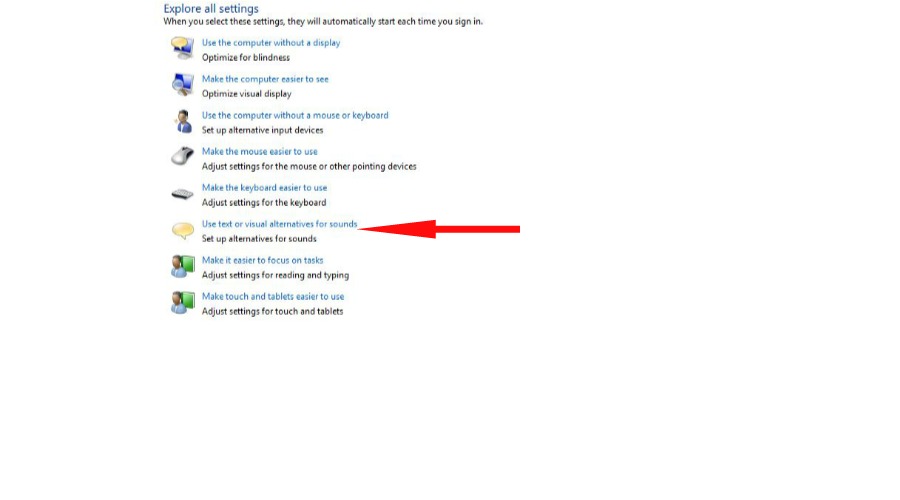
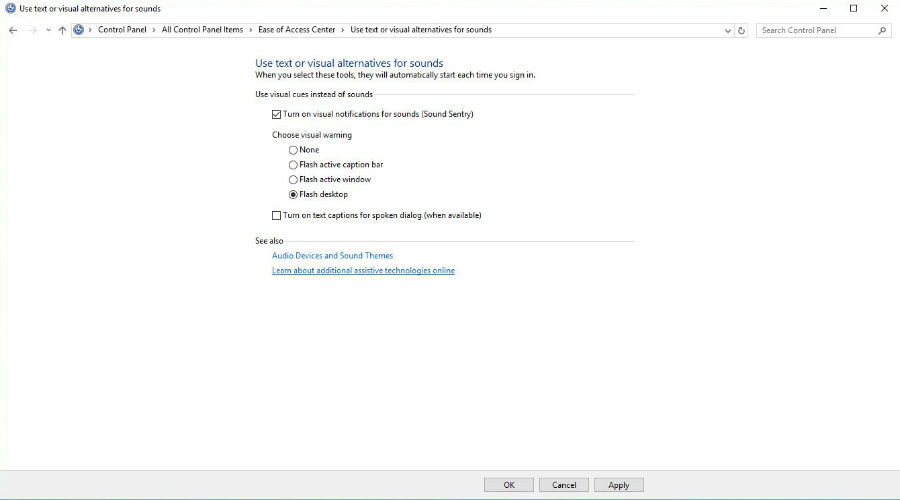
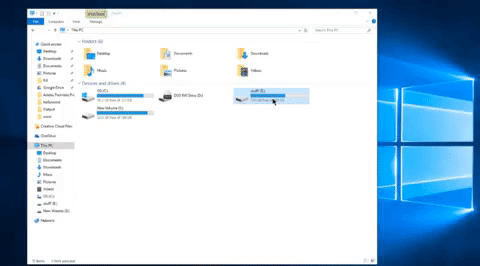
Post a Comment
Thanks for your comment..!!